One of the simplest and most effective ways to save time in steel detailing is to avoid doing the same thing multiple times. And yet many detailing tasks are repetitive and tedious—it’s kind of the nature of the job. But with today’s technology, repetition is giving way to automation, and steel detailing software has many versatile tools available to help detailers streamline workflows and model steel more efficiently and effectively.
In this article, we’ll look at three key tools you can use to minimize repetitive tasks in SDS2’s detailing software, no matter what type of project you’re detailing or what structural or miscellaneous elements you encounter.
Advanced copy and paste functionality
One of the most basic ways to eliminate repetition is a basic copy and paste function, a staple in almost any computer application. From single members to entire sections of your model, SDS2 makes it easy to select, copy, and paste items you have already detailed to another part of your structure. But you also get a lot more than a basic copy and paste command—you’ll find a variety of options to minimize the number of clicks required to input each member.
For example, a linear copy function allows you to automatically input any number of identical beams, vertical braces, or other members at regular intervals from your chosen starting point. With additional options like mirroring—perfect for copying items from one end of a structure to another—and rotation, you can use this function in a wide variety of situations to save time and eliminate repetition from your detailing workflows.
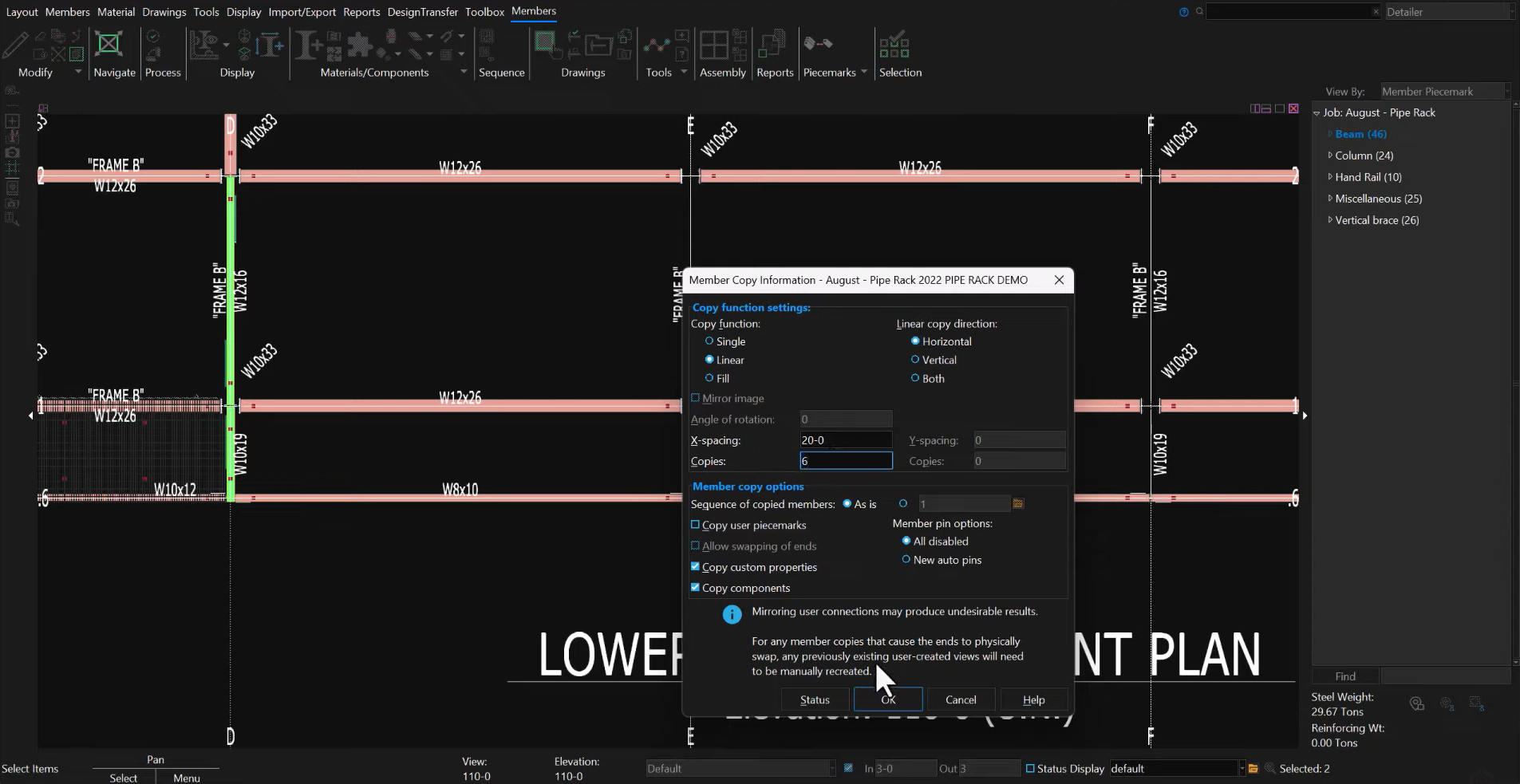
In this example, W10x19 and W12x16 beams were copied in a linear, horizontal direction six times, eliminating the need to manually input 10 more members in the model.
Saving forms
Forms in SDS2 allow you to save particular configurations for a wide variety of elements that can be queued up again at any time in your modeling process. Unlike the copy function, you do not immediately have to paste the item or items in order to use them, giving you even greater flexibility.
Forms are used for any set of specifications or variables within a member or material edit window. For example, if you’re working with stairs, you can save the settings individually for the stair stringers, treads, geometry, left or right ends, and connections—or you can save the entire configuration so the settings for the whole staircase are ready to use again at another location. Given the number of customizable variables SDS2 offers for member and material types, minimizing the number of times you have to fill in or edit those fields can save you a significant amount of detailing time.
In the example below, a detailer has used forms to save time adding a caged ladder in an industrial facility. On this application, forms could be saved for ladder and rung information, as well as the connections and cage.
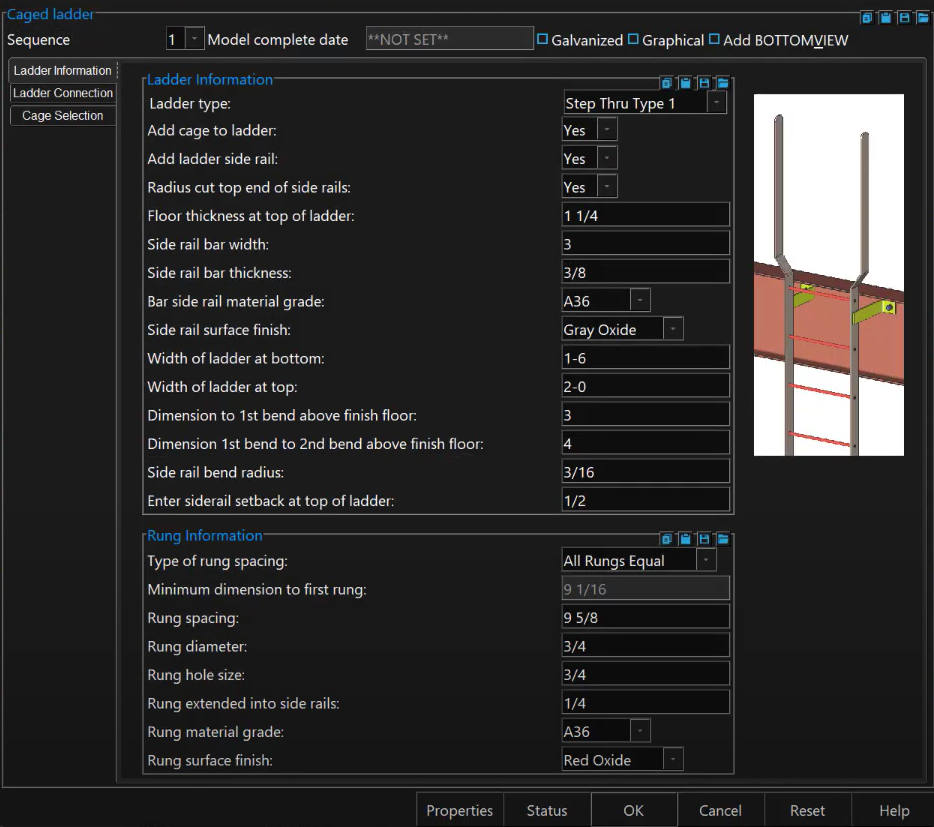
The other benefit to forms is that you can use them from project to project as well. If you work a lot for the same fabricator and frequently go back to the same stair, handrail—or cage ladder—configurations, for example, forms can continue to save you detailing time project after project.
Modeling assemblies
Assemblies are very similar to forms, in that they allow you to save material to use over and over again. The difference is that with assemblies, you’re working directly in the model, rather than in member and materials settings. With assemblies, you can group and save materials in the model, and load them up later to place at specified points around the model.
Assemblies can be especially useful for miscellaneous steel, such as handrail or stair configurations, bent plate and pour stop arrangements, and more—but really, there are no limits to the ways you can use assemblies in your projects. In the example below, you can see materials used for pipe supports that have been saved as an assembly to be used throughout an industrial pipe rack project.
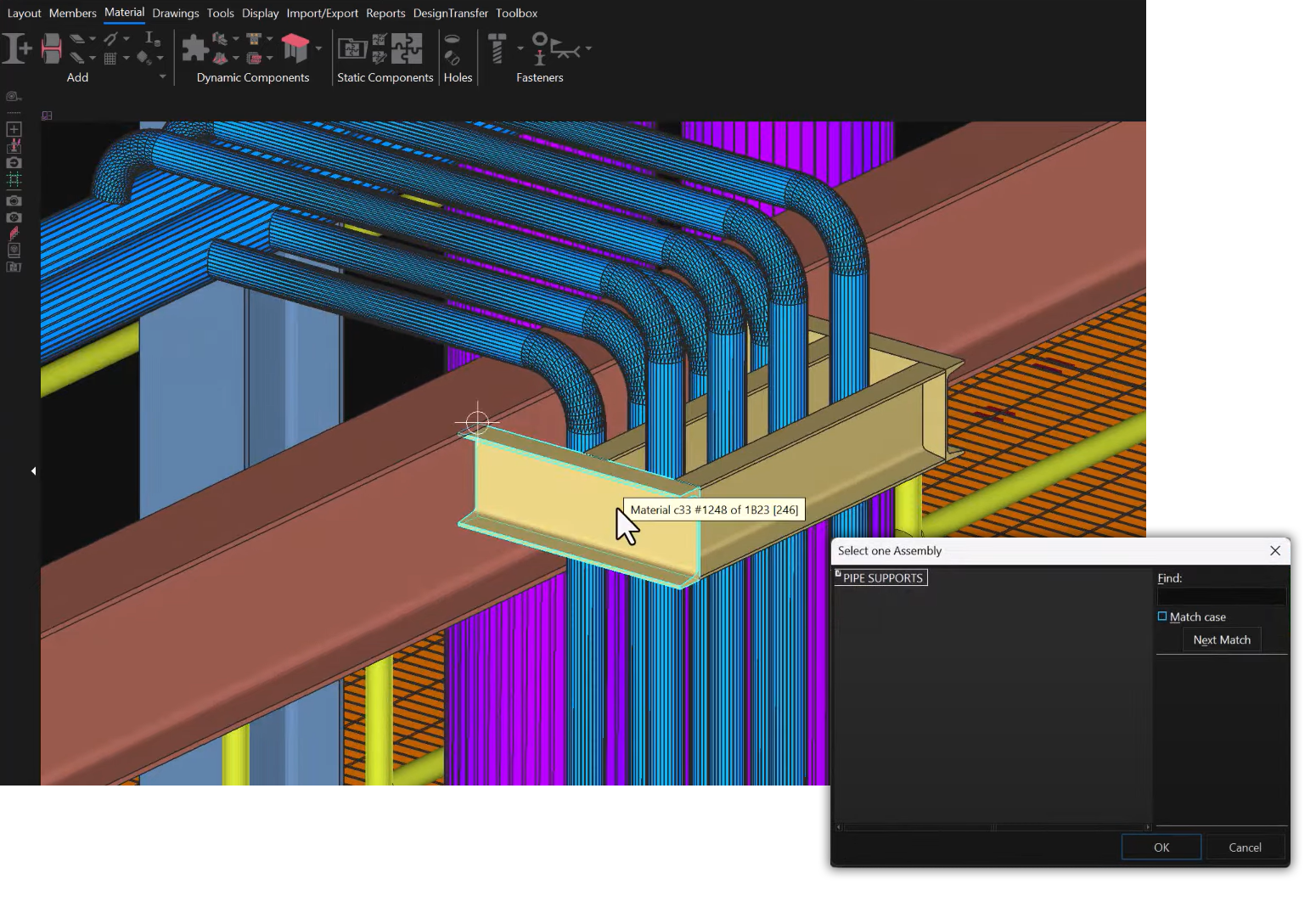
Even if a given assembly isn’t precisely identical to one you have used before, it can provide a useful starting point for modeling similar elements and be easily modified to fit each application. Because assemblies are saved, like forms, they can be used from project to project, so as you gain experience and continue to expand your personal library of assemblies, you can save more and more time.
These three tools are just a few of the ways SDS2 can streamline your detailing workflows and minimize repetition. Here we focused only on the most common methods that aren’t specific to particular structural or miscellaneous elements. If you want to dive into member and materials tools, components, and specialized items in the SDS2 Toolbox, you’ll find hundreds of more ways to save detailing time, minimize manual input, and reduce errors.
Take your detailing to the next level.
|

